Video games these days are both technological and visual marvels, year-on-year breaking past the barriers of what was thought to be possible. From Horizon Zero Dawn to The Witcher 3: Wild Hunt to Zelda: Breath of the Wild, there are so many worlds out there boasting stunning graphics that wouldn't have been possible to render 10 years ago, and it's in big part thanks to the ever-evolving capabilities of modern technology, namely GPUs.
The GPU is one of the most important components of a PC when it comes to gaming, and there are new and more powerful ones being released each year. Not everyone is fortunate enough to get our hands on the latest models all the time though, so in this article, we’re going to go over ways in which you can get the most out of your current GPU and make it run better.
There's a lot to cover today, so let's get straight into it.
1. Check that your GPU driver is up to date
Drivers are groups of files responsible for the functioning of hardware components like the GPU, and by having the latest ones installed, you can ensure your PC is running as efficiently as possible.
So, before you try anything else we mention in this article, check to see if your drivers are up to date. It’s quick and easy to do and could make a world of difference to how your GPU runs.
To do this on Windows, simply go to Device Manager, click on Display Adapters, right-click your GPU, and select Update Driver. You’ll be able to search for updates and install any new drivers automatically.
2. Windows power settings

Next up, we’ve got another easy thing you can try, and that’s checking your Windows power settings. Here, you can choose how your PC is optimized, and typically you can find options for high performance, power saving, and a balance between the two.
If you’re aiming to get the most out of your GPU for gaming, you’ll naturally want to select the high performance option. Just be wary if you’re playing on a laptop that isn’t plugged in, as the battery will deplete very quickly.
3. Overclocking
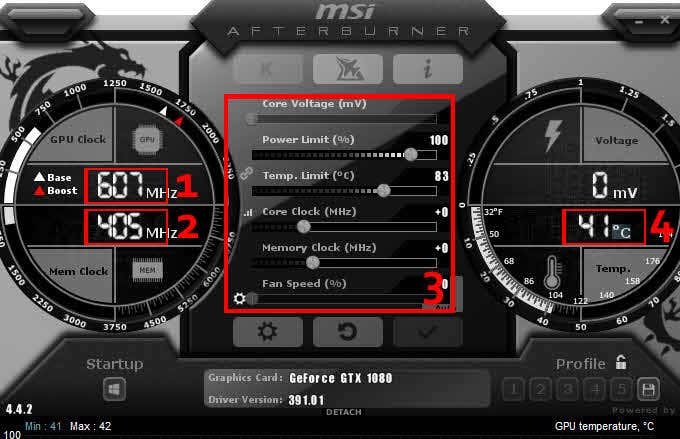
The next thing you can try is overclocking your GPU. If you game a lot, you’ve likely heard of this term before, but what does it mean exactly?
Well, overclocking refers to increasing your GPU’s speed past its default limit. This process boosts performance, but it also causes an increase in temperature which can be damaging to your PC components over long periods of time. It’s therefore important to be careful when doing this.
To get started, download MSI Afterburner or a similar piece of overclocking software, and play around with some of the settings. Most overclocking software has in-built protection to stop you from accidentally pushing your GPU too far, so you shouldn’t have to worry about component damage. You'll be able to finetune things like temperature limit, core voltage, and clock speed within safe limits.
4. Water cooling
Water cooling is something most gamers want, but few implement it into their setups due to cost and installation difficulty. If you’re serious about getting the most out of your GPU and aren’t too bothered about these things though, then water cooling is something you should look into.
Most computer systems simply use air to cool their components, but with water cooling, you get better heat dissipation that can help you manage temperatures more easily. It’s widely regarded as the best way to cool a GPU, and with the added aesthetic that comes with it, it’s 100% worth the hassle and price.
5. Replacing thermal pads

Thermal pads are important pieces of material that help conduct heat away from your GPU to keep it cool, and unfortunately, they can become less effective over time. Therefore, if you want to keep your GPU running optimally, it can be a good idea to replace them.
Replacing your pads isn’t the easiest process, but there are plenty of tutorials online that can help you do it safely – click here to check one of them out.
If your PC uses thermal paste instead of pads, that’s also something that can be replaced, and we have a link to a tutorial on how to do that safely here.
6. Remove dust and boost airflow
Dust build-up is something that affects all of us and can have a big impact on how a PC performs. The more dust, the worse the airflow, and the worse the cooling of the GPU and other components, ultimately leading to thermal throttling – something we want to avoid. Therefore, it’s a good idea to clean dust out semi-regularly.
Opening up your PC just to thoroughly clean it out every few months may seem like a lot of effort but trust us when we say it’s worth it and it’ll help your GPU and other components to perform well for years to come.
7. Check for bottlenecks
Even if you have an amazing GPU, there could be other components in your PC holding it back. This includes things like your memory and hard disk, but more often than not you’ll find the CPU to be the main culprit.
When your CPU just can’t process things fast enough to keep up with your GPU, that’s when a CPU bottleneck occurs, and the result is your GPU slowing down.
So, how do you fix it?
Well, the obvious thing to do is to upgrade your CPU. There are plenty of amazing CPUs out there that won’t break your bank, so be sure to have a look around for one. Additionally, you can try adjusting some in-game settings to balance out the CPU/GPU load.
Wrapping up
There you have it, seven ways to make your GPU run better. If one method doesn’t work, be sure to try another, as maybe something will help.
If worst comes to worst though, you can always bite the bullet and upgrade your GPU. The new GeForce RTX 30 Series is fantastic and well worth the money.
Thanks for reading!

Share:
The Worst Games of All Time
Funniest Moments in Video Games